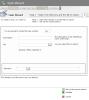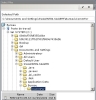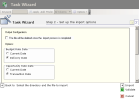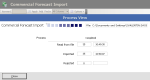This function enables you to import the commercial forecasts from a flat file containing the commercial forecasts created within an external system. Before the import, make sure that you set up this import structure properly in FX. If the file does not match the defined structure, the import generates errors.
See topic File Structure for Commercial Forecasts for more information on setting up import file structures.
Important
You cannot import the same file twice. You can recycle the generated rejects (in case of irrelevant information in a record) via the function of reject management for commercial forecasts.
In the Modules Tasks pane, select the Commercial Forecast Import option in the Import/Export folder of the FX module.
The page of file import tasks is displayed with the list of the tasks saved in a table.
The table shows the task number and description, the file location and the associated file structure.
For more information on:
- reorganizing the lines in the table, click here
- how to search text in the table, click here
- how to create lines, see the topic below
- modifying lines in the table, click here
- deleting lines in the table, click here,
- launching tasks via the FX module interface as background tasks, in distant mode or command line, see topic Actions Toolbar.
- In the setup page for import tasks, click the Create button.
The first page of the import wizard opens up.
A sequential number is automatically created for the import task and displayed in the field You are going to create the task number.
- Enter a description for the import task in the Description field.
- In the File field, click the button
to view the FX browser and select a file to test.
A contextual menu appears.
- In the browser, select the directory where the file is located.
The path appears in the Selected Path field and the files of the directory are listed in the table at the bottom of the window. - Double-click the name of the file to select it, or click the
button to validate the selection.
The wizard appears again and you can view the file path in the File field.
- In the Structure area, click the
button to display the list of set structures. In the contextual window, double-click the line to select it.
- Click the button
Setting up the import options to go on with the setup.
The setup page for Options is displayed.
This page enables you to define the import settings, such as the date of search for the exchange rate.
If you want to:
- go to the next step and save the task just as it is, without launching it, click the
Validate button,
- cancel the current setup and redisplay the list of the export tasks, click the
Cancel button.
- Enable the Delete file after import if you do not want to keep the file when the import is completed.
- In the Budget Rate Date area, select the type of date associated with the budget rate:
- Today's Date,
- Delivery Date (default option).
Important
The budget rate is imported into FX only if it has not already been defined in the database during the import.
- In the Opportunity Rate Date area, select the type of date associated with the opportunity rate:
- Today's Date,
- Transaction Date (default option).
Important
The opportunity rate is imported into FX only if it has not already been defined in the database during the import.
- Click the Import button
to launch the import task.
If you want to:
- save the task just as it is, without launching it, click the
Validate button,
- cancel the current setup and redisplay the list of the export tasks, click the
Cancel button.
The import is launched and a new page is displayed showing the task progress.
- Once the task is completed, pay attention to the number of rejects, then click the Close button at the bottom of the page.
The previous page is redisplayed.
- Click the Close button to validate and save the task.
The setup page for import tasks is displayed again with the new task at the bottom of the list.
If the Rejected field contains a number different from 0, rejects have been generated during the import.
For more information, see the following topic, Commercial Forecast Rejects.
You can view the freshly imported commercial forecasts in the Commercial Transactions Ledger. For more information on using this report, see topic Commercial Transactions Ledger.
Once the commercial forecasts are imported, you can:
- modify them via the commercial forecasts management function (for more information, see topic Commercial Transactions),
- associate them with the foreign exchange transactions (for more information, see topic Commercial Forecasts Link).